How to Unlock Bootloader on any Realme Phones
Are you looking for a method that will provide root privileges? Okay, you are searching that way. But first, let’s understand about unlock bootloader on any Realme phones.
Because the first thing you need to root any android device is to unlock the bootloader as you can quickly access the system setting files if that bootstrap lid is open for you.
But the process of unlocking the bootloader on the Realme handset is slightly different from others as you have to run commands that allow the user to decrypt some codes.
The process takes place with the help of the ADB driver and a bit aid of the platform tool, but here we will provide a subtle method that will kickstart your rooting journey.
Following that, you will unlock features such as overclocking, customization software, superuser features, and many, but all of them arrives with optimal risk factor as well.
Ultimately, are you ready to the master of your destiny, and you can unlock bootloader on any Realme phones, but before, let’s grasp what a basic functioning bootloader is?
What is Bootloader?
The bootloader is the primary software that runs the boot img file behind its boot logo. Different companies utilize unique patterns and themes to improvise their overall look.
After checking the core system partition, the phone will reboot the internal system and check files thoroughly to see whether the system is secure or not, and scan malware.
The codes execute automatically while running all the commands, which do not even require a few seconds. The makers usually block the bootloader for security purposes.
All of these are the primary working of the bootloader but are you tempted to unlock it so that you can achieve next-level features and get access to the administrator traits.
On the other hand, there’re endless possibilities that will unfold the immersive settings and specialties once you unlock the bootloader settings also prepare custom ROMs.
Like rooting any android device, unlock bootloader on any Realme phones begins with its risk factor. Therefore, everyone needs to understand the pros and cons aspects too.
Advantage of Unlock bootloader
The primary advantage of unlocking the bootloader is that you easily enter it into the system. Besides, custom ROMs will enhance the overall interface settings features.
Once you have unlocked the bootloader settings further their core features, you equip TWRP custom recovery and implement different visual software that improves the UI.
Besides this, you can transform the performance into several folds with overclocking software support, and it will also increase the high-end gaming experience precisely.
On top of that, you can remove the annoying bloatware that never comes in daily use, except for some system applications, and you can throw away those boring apps too.
Disadvantage of Unlock bootloader
You have to compromise with the security factors as the bootloader works as a locker that protects the device from malicious malware, now the device will be vulnerable.
When you are unlocking the bootloader traits, during that time, the internal storage data will be wiped out—the users must take a full backup before starting the process.
As we have earlier mentioned, the security factor is already been compromised, and for someone, if the device bootloader is unlocked, they can bypass the encryption key.
On the other hand, if somethings go wrong with your hand, besides a single mistake will brick the device: thus, make sure to follow the upcoming process thoroughly.
How to Unlock bootloader on any Realme phones
Disclaimer: As usual, you should always prepare for the worst case. If you want to unlock the bootloader, then make sure to take a complete backup. The Magisk Update will support you! But will not be accountable for damage; do at your risk.
Step 1 – Open the Developer Mode
- Inside the phone screen, head toward settings→about phone→build number.
- Click on the build number/model number more than 7~8 times simultaneously.
- Now come back to the settings menu and search for the developer mode first.
- Inside the developer menu, you have to allow OEM unlock and USB debugging.
Step 2 – Set up the In-depth App
- Next, you have to download the latest version of the In-depth App; install that.
- Press on Start Applying and proceed with agreeing terms and conditions and then click on the Submit button, while you have to wait more than 15 minutes.
- During that time, the handset screen will showcase query application status.
- A Start In-depth Test appears. Click on it to put the phone into fastboot mode.
Step 3 – Interlink to other device or PC
Note: If you want to unlock bootloader without PC, you will need the Bugjaeger app to run the fastboot command on the other device, so make sure you have it already.
- Download and install the latest version of the platform tools set up on the PC.
- Connect the primary device to the computer/other device using the USB cable.
- For the PC users, search the Window Powershell and run as the administer.
- For mobile users, enter into the Bugjarger app and head to the flash options.
- In both cases, a new dialog box will appear on the screen where you have run some basic fastboot commands to unlock bootloader on any Realme phones.
Step 4 – Apply fastboot commands
Note: In both cases, whether you are using the computer setup or using other devices, you will be using the same command to unlock the bootloader settings, so worry not!
- Enter the first command – fastboot devices – it checks device connectivity. If it’s not showing anything, try to reconnect the device once again also check cable.
- Afterward insert – fastboot flashing unlock – this will access the bootloader.
- There will Yes/No option for the Volume up and Volume down button. You have to select that option that tells you to unlock the bootloader in the first place.
- Following that, you apply – fastboot reboot – command to restart the device.
F.A.Q (Frequently Asked Questions)
Q- Is it safe to unlock the bootloader?
Ans. Unlock bootloader on any Realme phones is quite simple, but if you don’t want to install custom ROMs in the Andriod ecosystem, it is not necessary in the first place.
Q- Can I relock the bootloader?
Ans. Yes, you can relock the bootloader, and for that, you run fastboot commands, it’s pretty easy, and you can perform that anytime when you want with stock firmware.
Q- What does unlock bootloader mean?
Ans. Unlock bootloader on any Realme means that the bootstrap code has lifted, and when the user has to reboot the system, the phone will not check the system partition.
Q- Will unlock bootloader erase data?
Ans. In most cases, the internal storage data will be erased. And its user’s duty takes complete backup to not face any problem while following unlock bootloader process.
Q- Can you root a phone with a locked bootloader?
Ans. There are tons of methods to root a device without unlocking the bootloader—as if you didn’t desire to unlock the bootloader, try KingRoot apk to gain root privileges.

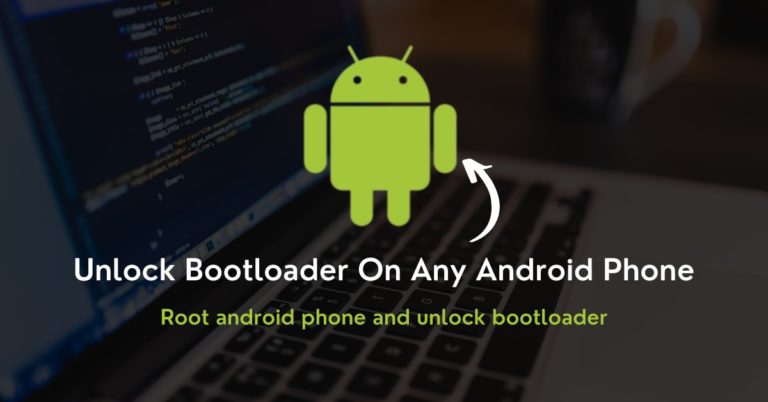
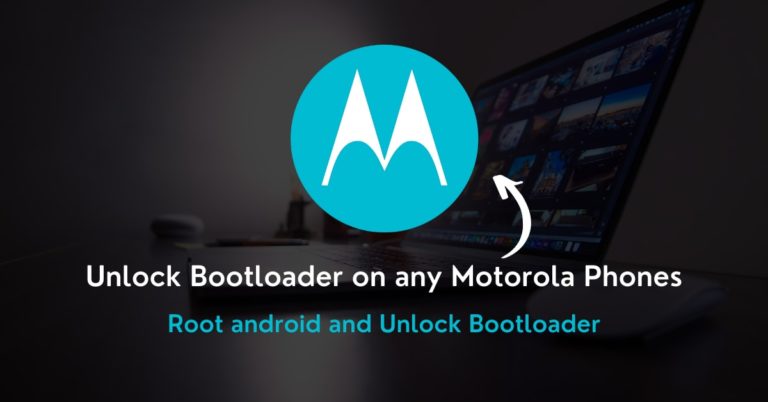
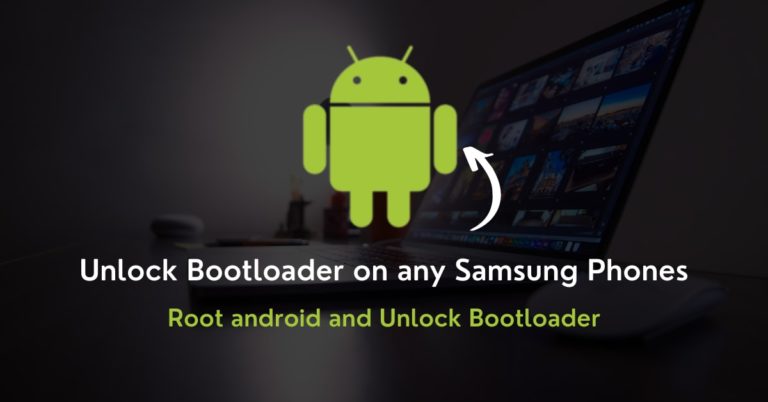
Hello in my realme c3 device the In-depth test app is not installing what can I do it shows app not installed what’s can I do please help
Can send screenshot…??
its not working in my realme 5i thats using realmeui android 10
Can you send a screenshot on my email then my team solves your problem…
On my Realme C3, In-depth can’t be installed. Its said “Apps is not Installed”
Android 10 and Software version A43.
Don’t worry today this link had updated.