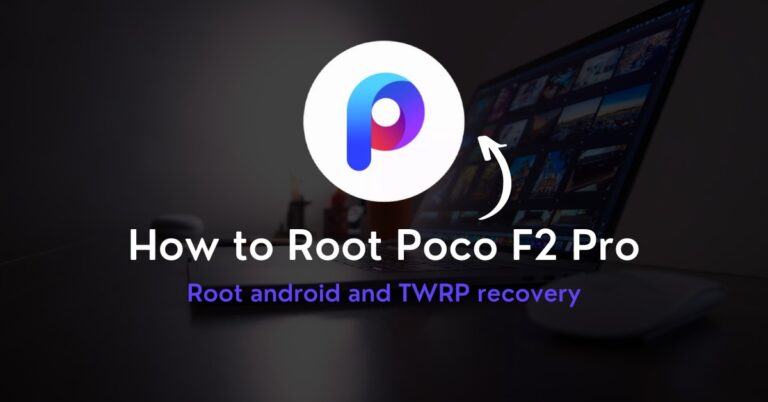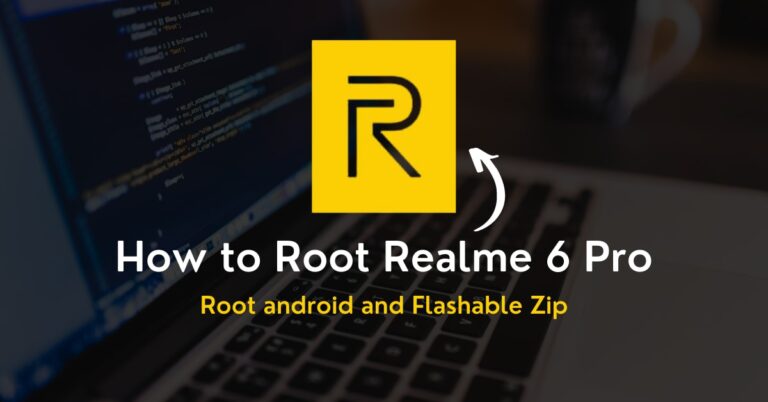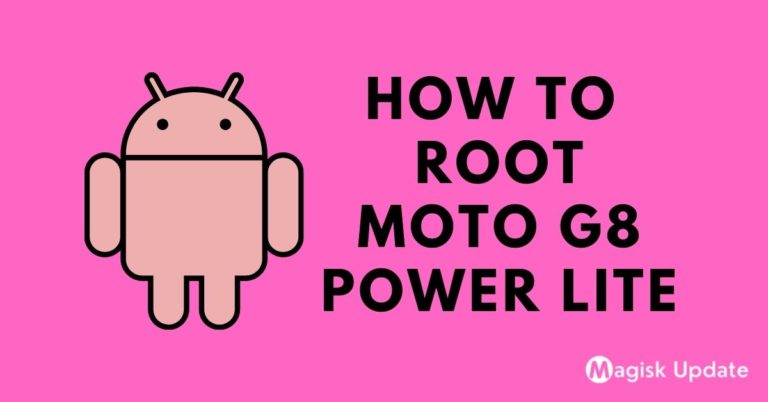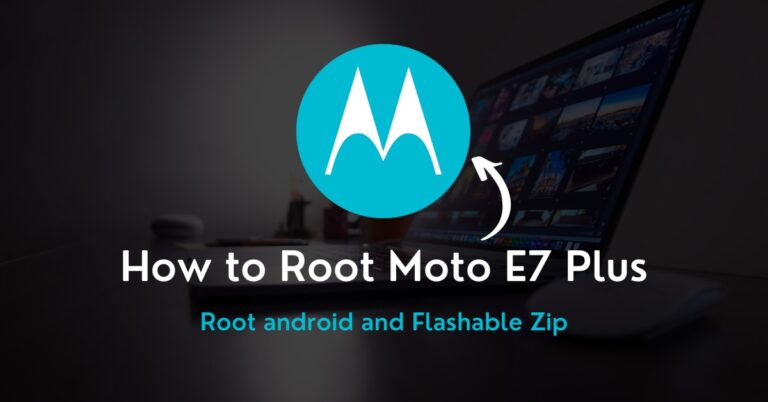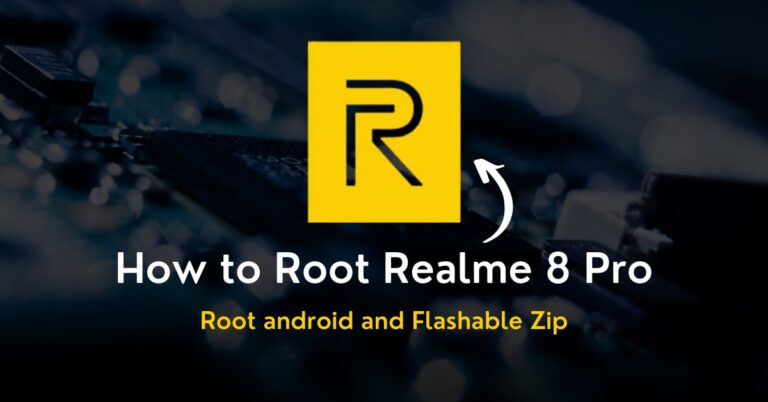How to Install TWRP on any Android Phone (2022)
Are you searching for a way to download and install TWRP on any android phone? If yes, you have come across the right place that offers an uncomplicated walkthrough.
In this post, we have covered the simple method you can use to correctly flash TWRP custom recovery without worrying about any problems of bootloop or bricking the handset.
As you might know, custom recovery is essential for how to root any android phone, and the TWRP is a well-known custom recovery that provides excellent custom features.
Unlike the stock recovery, where every command takes place in a less artistic format, the TWRP custom recovery provides attractive qualities that unlock system settings.
With this setup, you can flash different custom ROMs, apply a patched magisk file, run immersive commands, and much more stuff that the stock recovery might not provide.
Stock recovery vs. Custom recovery is a whole topic covered in the other post. Now, let’s understand what TWRP recovery is and the impressive features you will obtain.
What is TWRP?
TWRP (Team Win Recovery Project) is the standalone recovery that distributes users tons of customization features that you might not easily find in the standard recovery.
This tool is widely known in the tech community since it makes the hardcore process of flashing custom ROMs pretty easy, and even if you are a newbie, you can still do it.
Other methods such as sp flash tools are time-consuming and require PC aid to install distinctive ROMs, so what would you choose over the outdated things? TWRP right!
Besides this, if you desire to use the TWRP ideally, the first thing you need to unlock would be the bootloader afterward. You quickly enter into the system and flash files.
Moreover, the touch screen experience is impressive, while you can perform numerous things such as factory reset data, booting into safe mode, apart from flashing zip files.
On the other hand, installing custom recovery into the phone has some shortcomings, so let’s understand the pros and cons of working and flashing with the TWRP features.
Advantage of TWRP Recovery
The fundamental reason you install TWRP on any android phone is that you intend to experience decent custom ROMs’ exciting and thrilling features without any limits.
Installing magisk flashable zip over the handset would be pretty tricky without custom recovery, but with TWRP setup, you can swiftly achieve rooting features accurately.
Besides this, if you dream of creating a personalized interface, you can perform that with the TWRP recovery aid and efficiently unleash the fascinating rooting privileges.
You can flash numerous features on the device, install the latest android update if you want, and appreciate those magnificent features firsthand.
Disadvantage of TWRP Recovery
During the flashing process of the TWRP, you have unlocked the bootloader, which means violating the warranty policies, and the device can’t be repair at an authorized service center.
With this tool, you can also flash an immersive set of custom features, but at the same time, it could turn into a double-edged sword where the phone is held in the bootloop.
Flashing incompatible ROMs can cause havoc and disturb the internal setting features that might even cause problems such as bricking the device entirely in the worst case.
The features you install in the android ecosystem can cause problems as the device becomes vulnerable to malware and viruses that drastically reduce processing speed.
How to Install TWRP on any Android Phone
Disclaimer: The Magisk Update is not responsible for any damage such as bootloop. The subsequent guide offers the method to install TWRP on any android phone. If you aren’t 100% sure to unlock those traits, this is the right time to stop pushing forward.
Step 1 – Unlock the developer settings
- Enter into the setting application, and head toward the About settings section.
- Inside the About partition, you have to find the phone’s build numbers part first.
- After that, press on the build number a few times to unlock developer settings.
- Search for the developer and enable OEM unlock and USB debugging choices.
Step 2 – Grab the tool and recovery
- Install and download the Platform tools and ADB driver to operate commands.
- Next, you have to pick the latest version of the Team Win recovery project file.
- Unlock bootloader on any android phones. If not, utilize our guide to perform.
- Check your device’s fastboot pattern to apply it for the following process easily.
Step 3 – Patch the file on the phone
- Use the USB cable and link the device to one and another end to the computer. Ensure the phone is under the fastboot mode while connecting to Windows.
- Search “cmd” in the search bar, and open the tool to enter the command parts.
- After, you can input – fastboot devices – to check the device’s connect status.
- Enter – fastboot flash recovery – space drag and drop the TWRP file to flash.
Lastly, you have to reboot your device and boot into the recovery to enjoy the decent custom features. With this, you can install TWRP on any android phone precisely.
Note: If you don’t have a computer or laptop, you can still use this method, except you need two phones and install the Bugjaeger Mobile ADB app to run the commands.
F.A.Q (Frequently Asked Questions)
Here is the list of questions that readers usually request, thus clear your doubts before install TWRP on any android phone first. You will understand everything below easily.
Q- How to install TWRP without a PC?
Ans. As mentioned earlier, you need a third-party fastboot and ADB command app on another phone from which you can flash TWRP on the primary without the PC’s help.
Q- Can I install TWRP without root?
Ans. Yes, you can install TWRP without root because custom recovery is necessary to flash the rooting privileges over the phone to flash more customized features traits.
Q- Does installing TWRP wipe data?
Ans. No, if you install TWRP or any other custom recovery over your phone, your data won’t wipe out since everything is taking residence in the boot partition, so worry not!
Q- What is TWRP flash?
Ans. The TWRP flash means that the users can flash the custom ROMs and primary mods apk that will grant impressive traits that you usually don’t find in the Android.
Q- Does factory reset remove TWRP?
Ans. You can’t directly remove the custom recovery like TWRP unless and until you replace it without other custom or stock recovery. Despite factory resetting the device.
Q- What is Bootloop?
Ans. The bootloop is an issue that occurs when the boot image can’t load the system files correctly, and users won’t be able to enter the system due to the custom ROMs.