How to Root Samsung Galaxy A51 Using Magisk
Do you desire to open the doors to customization traits? Or you aspire to throw away useless bloatware! You can perform everything once you root Samsung Galaxy A51.
But for that, you can to aware of the safe method to attain root access. Worry not, as this post provides a simple way, and through that, you can quickly arrive at your goal.
Now, pick a seat as you have to go through several steps and apply different tools, so to start the process, you have to understand the core specs are an essential option.
This smartphone launched in the Indian market on 29th January 2020. Talking about camera sensor 48MP + 12MP + 5MP + 5MP quad primary setup. Exynos 9 Octa processor powers Samsung Galaxy A51 with 6GB Ram and 128GB storage. The smartphone was coming— with 6.5 inches (16.51 cm) 405 PPI, Super AMOLED. We are moving to battery performance is 4000 mAh, USB Type-C Port with Fast Charging before starting the guide. Let’s understand what root is!
What is Root?
Root, or in other words, Root access, is a way to attain the fascinating feature on the Android ecosystem based on changing some portion of the in-depth system settings.
Usually, rooting is perform to achieve a subtle advanced level feature set and have proper control over the phone blocked by the manufacturer for user security reasons.
You can optimize your smartphone settings to the supreme level; still, everything has its dark history. Let’s talk about the pros and cons to understand the concept better.
Here are some Points to Remember while Rooting
- Ensure your smartphone bootloader has unlocked. You can also follow our guide to unlocking the bootloader on any Samsung phone.
- You can not do anything about the data stored inside the internal storage once the rooting process starts. Please, take backup data before.
Advantage of Root Samsung Galaxy A51
You will attain the utmost entertaining and unique privileges once you unlock rooting doors. Whether it’s about customization or level-up performance, you can easily do it.
The phone is usually stuck at the same cores speed—at the same note, there’s a hope that you can increase processing speed through the overclocking software blessings.
Disadvantage of Root Samsung Galaxy A51
Some users find out that their smartphone performance dropped to some extent, and they are facing lags after installing random ROM; thus, make sure to research before.
Malware is basically related to the random custom ROMs installation and can also disrupt internal settings, so every time, do a background check to reduce risk factors.
Disclaimer: You need to be aware that this patching method is tricky and risky. Magiskupdate is not responsible for any damage to the reader device. So do it everything carefully. Download and install the Samsung USB driver to your PC.
How to Root Samsung Galaxy A51 Using Magisk
Preparing the boot image file
- Ensure that you have put the magisk app, Odin tool, and Stock Firmware file in the same folder since you will need them frequently during the procedure.
- Enter into stock firmware folder and extract the “AP” file through the unzipper.

- Now tap on a newly extracted folder. There, you have to right-click the boot file.
- Choice 7-zip then select the “Add to archive” option to change archive format.
- Select and change the archive format from .lz4 to .tar, then hit the OK button.
- Copy the boot.img.tar into your Android smartphone for the patching process.
Patching the boot image file
- Download and install Magisk App and tap on the install option inside the app.

- Navigate to the storage unit part where you have saved in device boot.img.tar.
- Once you tap on that file, the patching process will automatically be initialized.

- From this, you will obtain the magisk_patched.tar file at the exact location.

- Deliver that .tar file to the PC, and connect your phone into download mode.
- Turn off the phone, and press both volume keys while connecting to the PC.
Flash the patched boot image file
- Open the Odin Flash Tool, there, you will notice that the device is connected, but if that’s not showing in your case, perform the last two steps once again.
- Head toward the “AP” section, then drag and drop the magisk patched .tar file.

- In the left corner, you have to untick the “Auto-reboot” option to boot manually.

- Now, simply tap on the start button to initialize the final patching procedure.
Re-installing the Magisk App
- Remove the data cable once the flashing process ends, then press and hold the Volume down + Power Button until the Samsung logo with alert appears.
- Release both button and long-press Volume Up key to enter in the recovery.
- Apply the factory reset setting and safely reboot the phone in the usual way.
- Download the Magisk App from this guide and install it properly, so it works.
Once the reboot process end, the magisk will fully install with your phone, now enjoy!
Related Article:
You have nailed it! It’s your time to shine and change everything from wallpapers to system settings. But also be aware of the risks involved in rooting to stay safe online.
Follow all the instructions and steps to don’t face any problems in the future. For now, I hope that we will meet in the next post—you can ask your question below section.

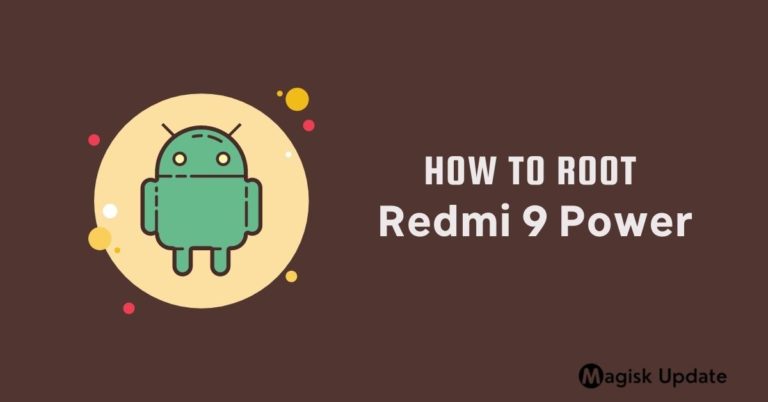
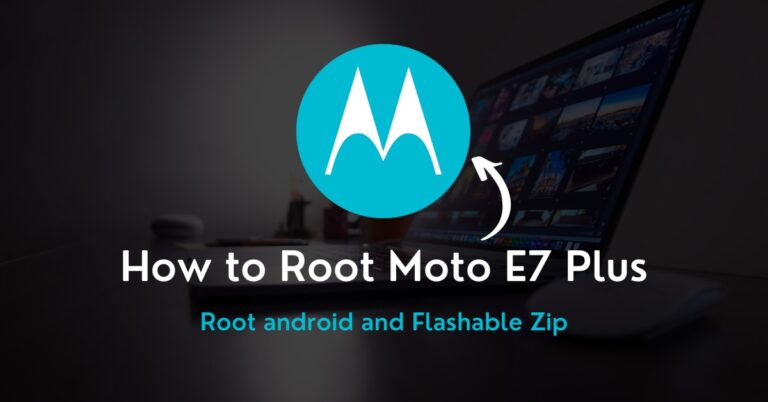
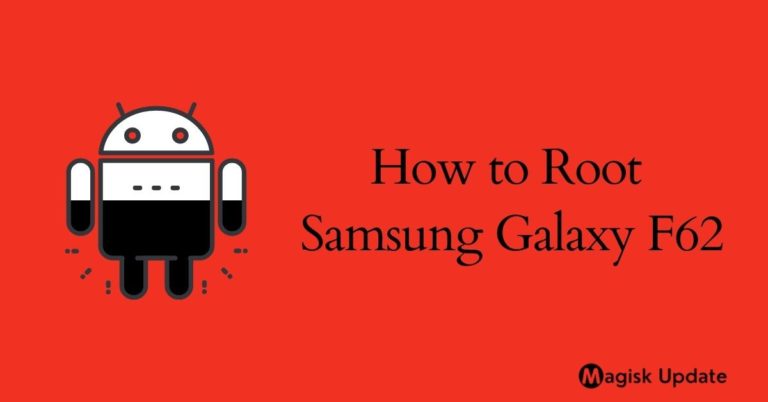
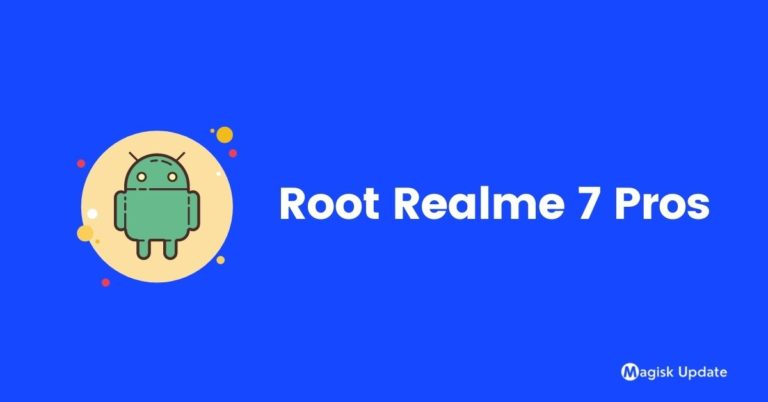

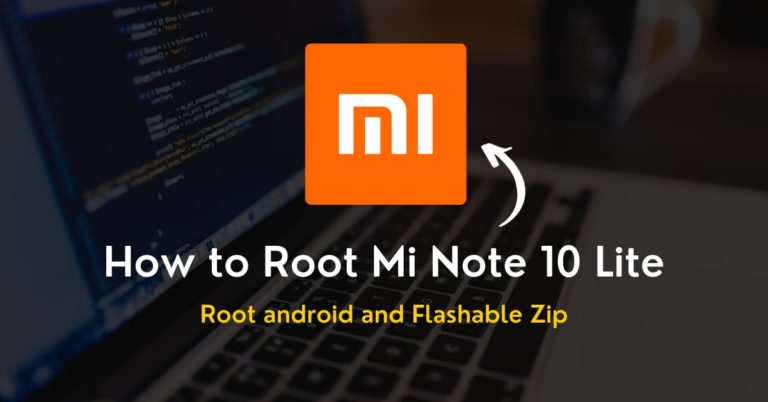
There is no TWRP recovery for Android 10 yet…
ok, you can recheck article I will update with the working method, we got these steps from xda developers
Now it seems to be a proper method 😉
did it work with you?
Yes, my team tested this device.
It is a nice post, great
Just followed all steps used z archiver file browser to get the boot.img to a .tar file to flash on an ap slot with Odin seems to work fine thanks