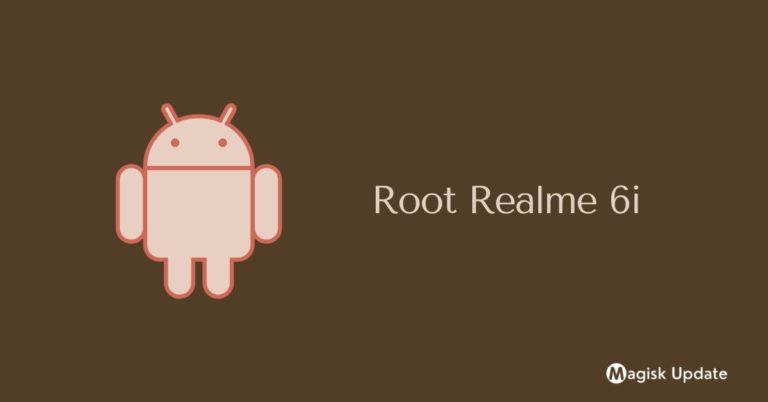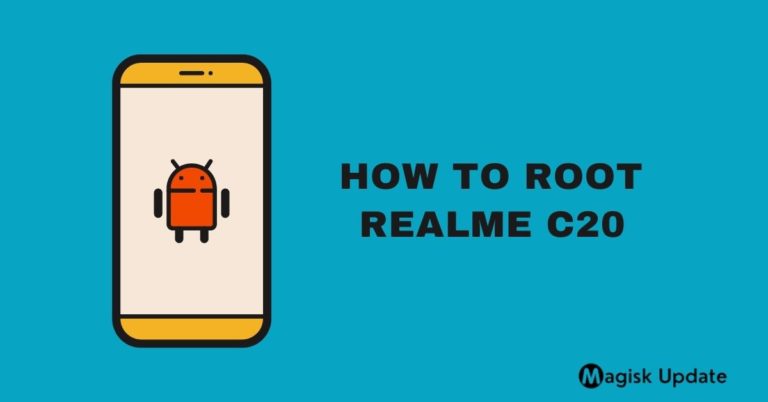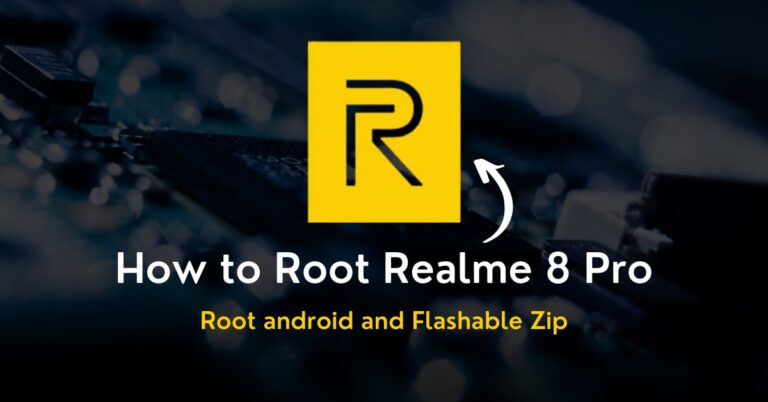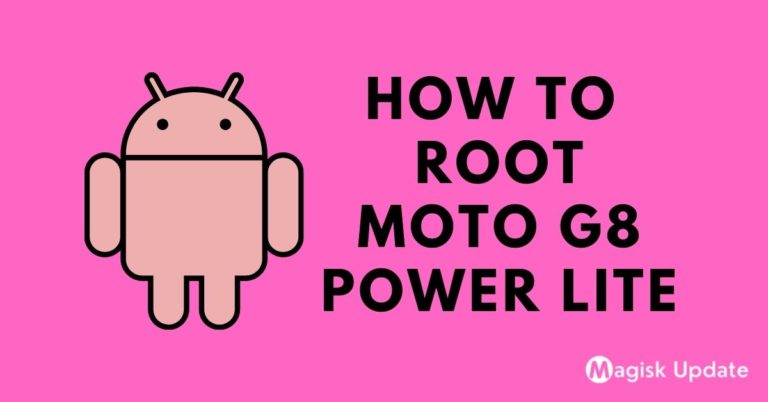How to Root Poco M3 – Two Easy Methods!
Are you looking for a method to enhance battery life and searching for any solution to boost the gaming session quality? Ring those bells because you have to root Poco M3.
Whether if you want to change the system or want to apply the custom ROM. All you need to grasp this guide content so that you can infiltrate it into the system partition.
But before all of this, you need to understand the core specs from which you will get what type of tool you further needed down to the line, so let’s head in that direction.
This smartphone launched in the Indian market on 13th January 2021. Talking about camera sensor 48MP + 2MP + 2MP triple primary camera setup. Snapdragon 662 processor power poco m3 with 6GB Ram and 128GB storage. The smartphone was coming— with 6.53 inches (16.59 cm) 60 Hz Refresh Rate, IPS LCD. We are moving to battery performance is 6000 mAh, USB Type-C Port with Fast Charging before starting the guide. Let’s understand what root is!
What is Root?
Root holds all works related to the fundamental storage in the system and users’ data storage. This directory is also known as the administer directory by various sources.
Usually, the access to the admin directory is called root access. It generally unhitches through simply implanting a code script while the phone is under the fastboot mode.
With the wonderful powers, there is also a big room of backlash face by the phone. Thus, to be aware of the good and the bad aspect, let’s head toward the next portion.
Here are some Points to Remember while Rooting
- Ensure your smartphone bootloader has unlocked. You can also follow our guide to unlocking the bootloader on any Xiaomi phone.
- We recommend that your smartphone battery has been charged more than 40% because a lot of time required for the rooting procedure.
Advantages of Root Poco M3
The typical camera module quality is determined by software rendering effort. With the rooting features, you can suppress limits and get immersive results in each photo.
Utilize underclocking software aid to decrease the overall battery consumption limits, and without worry, get screentime and play incredible games for an extended period.
Disadvantages of Root Poco M3
The system software blocks every harmful malware through its security layering, but when you root devices, the vulnerability of getting infected increases in several folds.
You might think that you didn’t need too many tools and apps to reach the fascinating privileges, but in reality, there are several risk factors involved in rooting, so be aware.
Magisk Update is not responsible for what happens to your phone. Do it at your own risk while carefully follow the guidelines and ask if you have any doubt regarding this matter. Download the correct TWRP according to your model.
How to Install TWRP Without Using PC
- Install the essential tools and TWRP custom recovery to move swiftly in future.
- Ensure to attain the latest version of the Magisk zip file using this guide, while the second thing you need to follow is the unlock bootloader section.
- You will need a secondary phone, and you have to purchase an OTG cable so that the secondary device can work as the PC and run basic commands.
- Download and install the Bugjaeger ADB application into your Android phone.
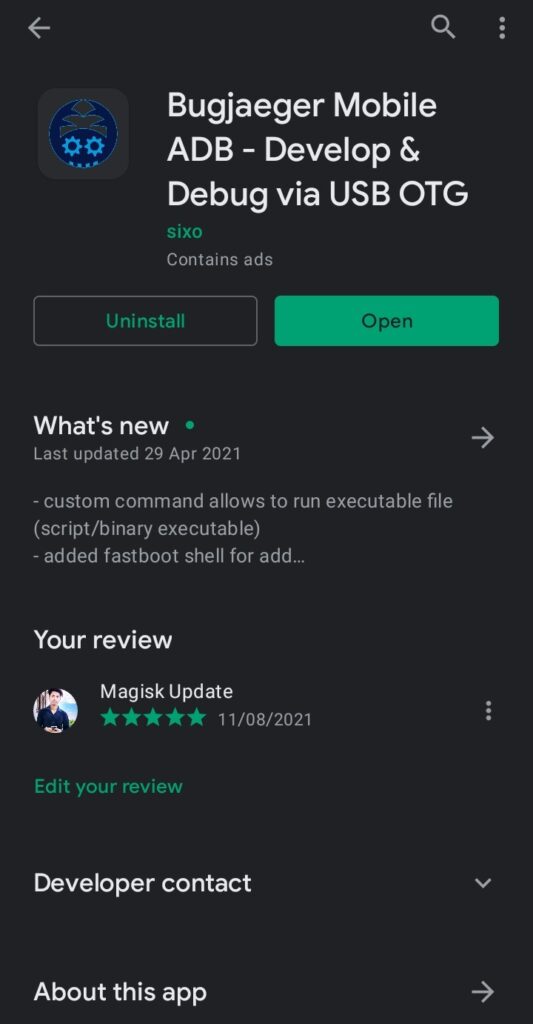
- Make sure that the secondary device also has enabled USB debugging.
- Connect OTG into the secondary device while connecting the USB cable into the primary device. Plugin them accurately since everything depends on them.
- In the primary device, apply the Power + Volume down buttons combo once.
- From this combination, you will enter into the fastboot mode of your handset.
Note: I assume that you have download the respective TWRP file for your device!
- Head toward the Bugjaeger ADB application and press on the flash option.
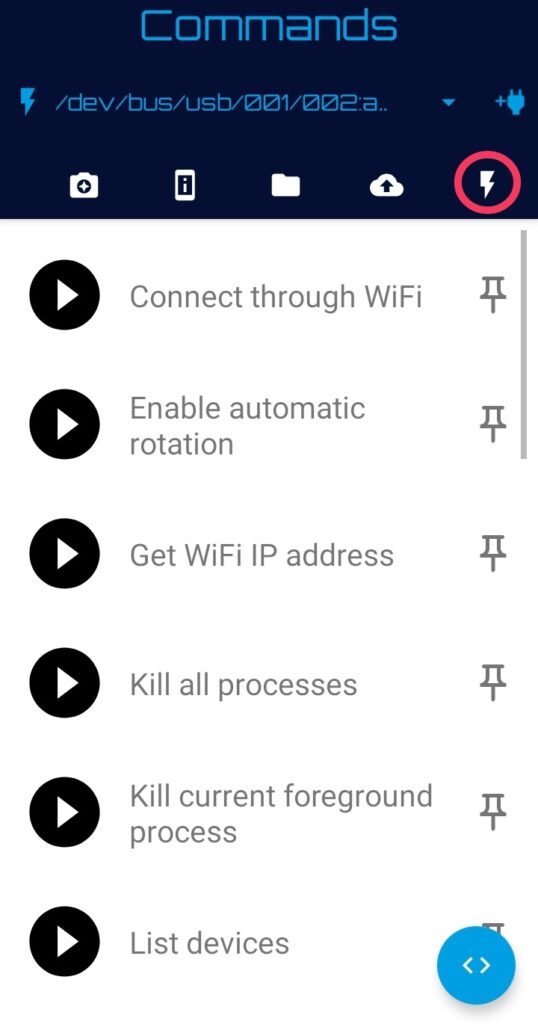
- You will notice the command prompt button in the below section of the screen.
- Type command –fastboot devices – It will show that your device is connected.

- Type the second command –fastboot flash recovery– Make sure that you are entering the correct spelling, and after that, you have to attach the required file.

- Click on the attached file icon and navigate to the stored TWRP file location.
- Once you tap on the flashable file, it will appear in the command prompt.
- Now, press the play button to initialize the process of flashing the recovery.
- Once everything ends safe and sound—disconnected the primary device and boot into the custom recovery mode through the Volume Up + Power buttons.
Method#1: Root Poco M3 Using Magisk
- You have likely obtained the flashable zip file from the above section, right?
- Click on the Install section of the TWRP (Team Win Recovery Project) screen.
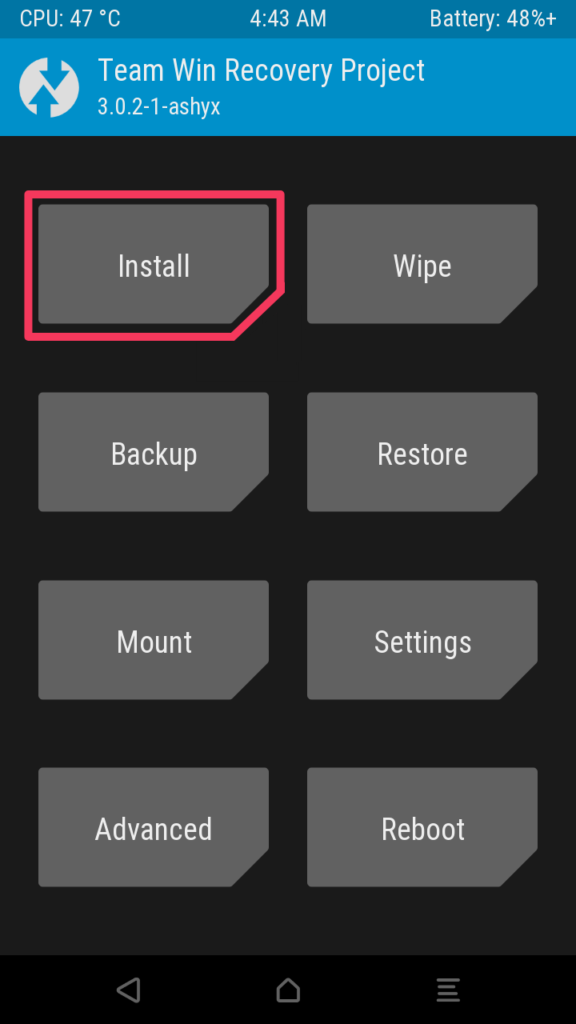
- Navigate to the Magisk zip folder and open the file into the internal storage.
- Once you will reach the file, tap on it while select storage starts to appear.
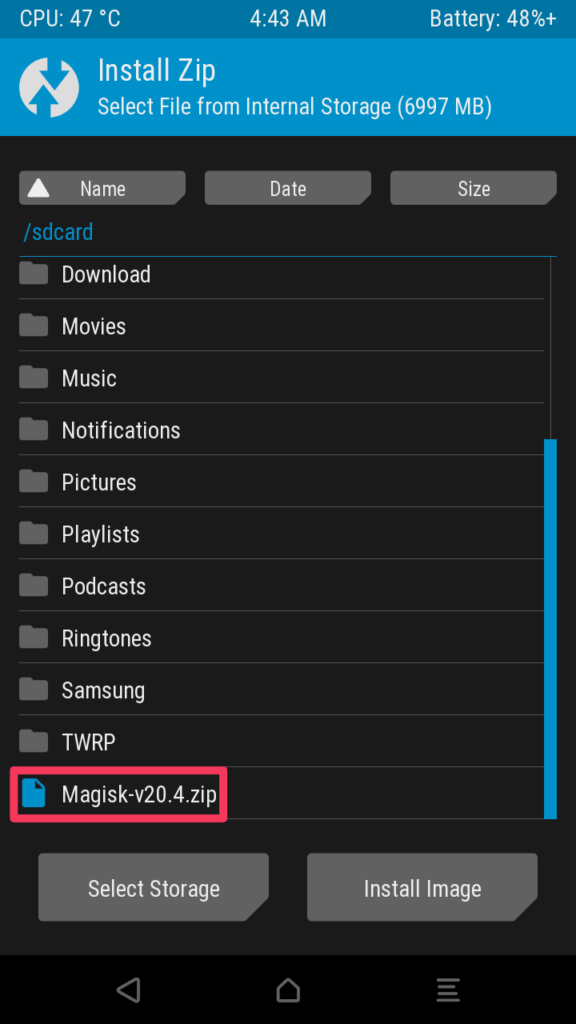
- Swipe right to complete the process. Afterward, reboot the device at last.
- Congratulation, you have finally unlocked those fascinating root privileges.
Method#2: Root Poco M3 Using KingRoot
If you are looking for a method that root Android phones without a PC, the KingRoot is the solution for that, you didn’t need an additional resource package to start.
- First of all, get the latest version of the KingRoot apk.
- Download and install on the KingRoot apk over your phone.
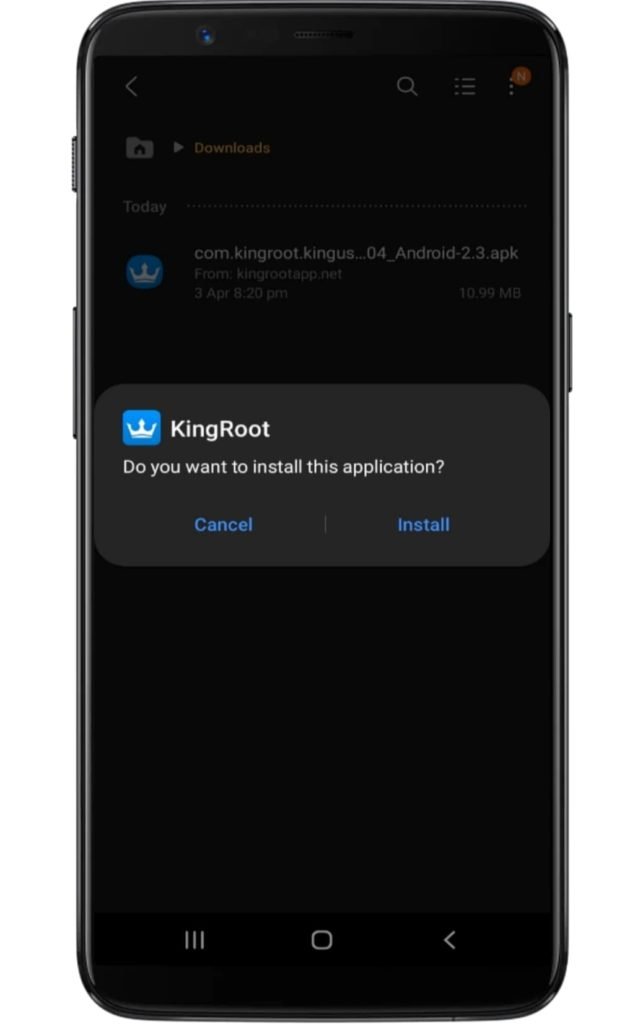
- Make sure you have enabled the unknown source option.
- Access the application and tap on the “Try Root” button.
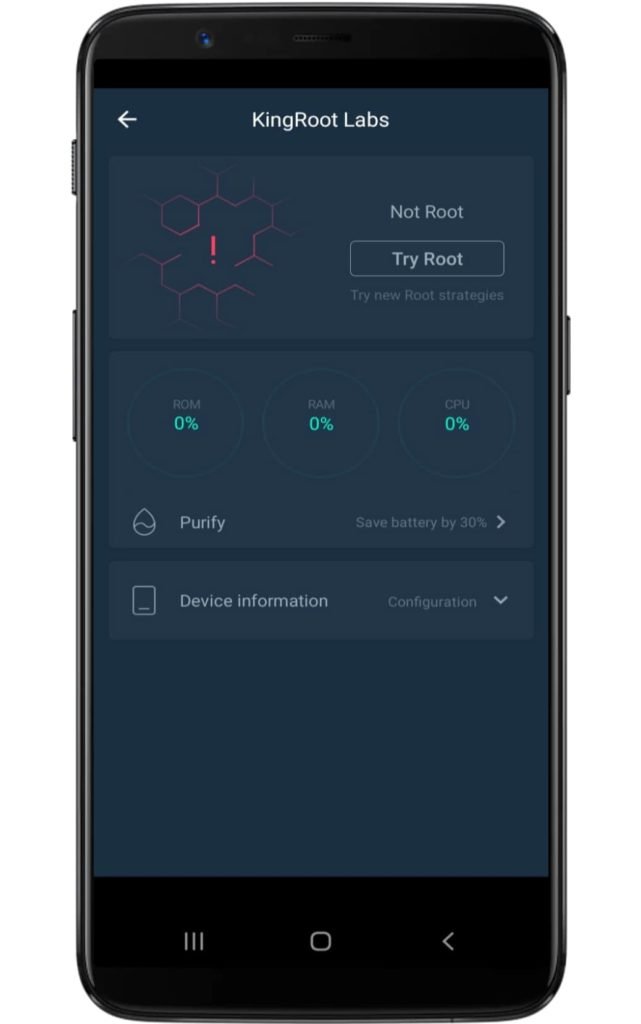
- Now several booting starts to take place, so don’t worry!
- Lastly, your device will be successfully rooted.
Related Article:
Finally, you have attained those impressive and charming features at last; it’s all your hard work and dedication that you keep up with this guide and reach your desire.
But if the rooting module or the downloadable files aren’t working as they should, or you’re facing some trouble while installing tools, do let us know in the below section.