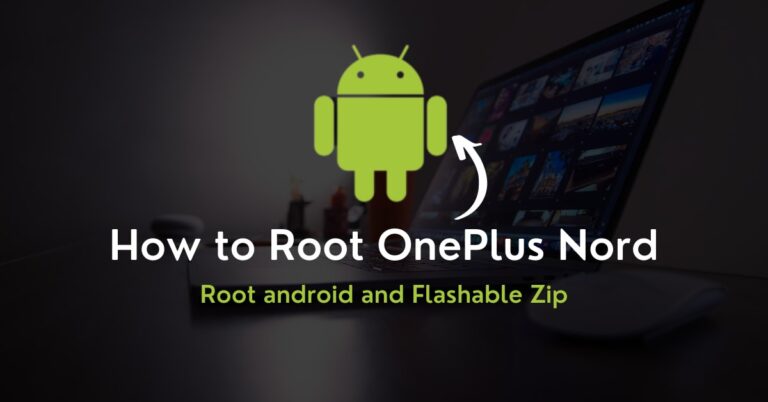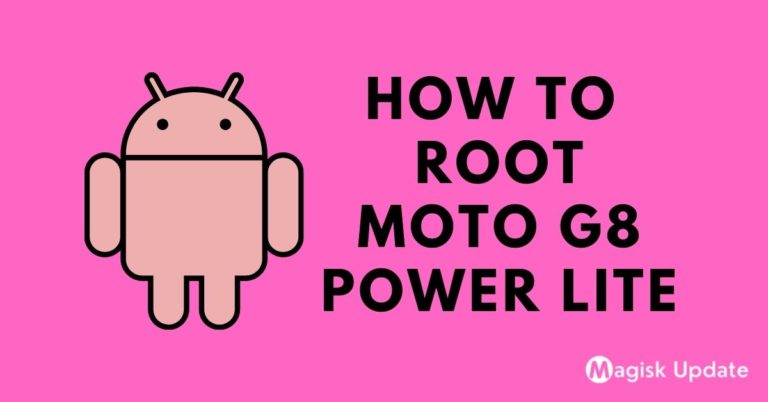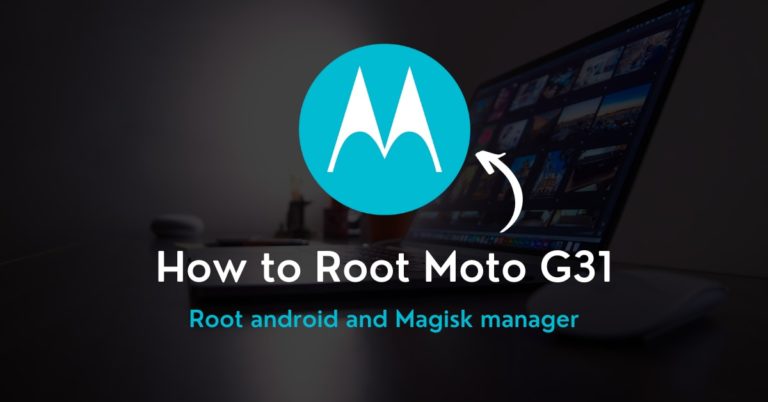How to Root OnePlus 8 – Two Easy Methods!
Don’t limit yourself to the tedious interface settings. Go forth, and unlock the system settings by getting the root OnePlus 8 guide to get magnificent customization pricks.
In this post, you will obtain everything from scratch; worry not if you are fresher in this field, while we have covered all the necessary software tools required in the process.
However, before understanding what type of tools you need, the first thing you have to grasp is the core specs to understand better about the process and get knowledge.
This smartphone launched in the Indian market on 14th April 2020. Talking about camera sensor 48MP + 16MP + 2MP triple primary camera setup. Snapdragon 865 processor power oneplus 8 with 6GB Ram and 128GB storage. The smartphone was coming— with 6.55 inches (16.64 cm) 402 PPI, Fluid AMOLED. We are moving to battery performance is 4300 mAh, USB Type-C Port with Warp Charging before starting the guide. Let’s understand what root is!
What is Root?
The process of unlocking superb and most exciting features is known as root access. The root directory is the primary structure that holds every aspect of internal data.
Many users struggle to achieve those mind-blowing traits since it’s often difficult to attain impressive things, yet beware of the dark side before getting into the produce.
Worst could that your smartphone becomes brick while on the primary scale lose the warranty. With that said, let’s understand the pros and cons aspects of rooting traits.
Pre-Requisites
- Ensure your smartphone bootloader has unlocked. You can also follow our guide to unlocking the bootloader on any oneplus phone.
- You can not do anything about the data stored inside the internal storage once the rooting process starts. Please, take backup data before.
Advantages of Root OnePlus 8
The best way to enhance the interface layout would be custom ROMs that help you to innovate a personalized Android ecosystem, which works as your wishes precisely.
There is fabulous overclocking software present on the internet that will improve the overall performance aspect of the core processor and provide a swift user experience.
Disadvantages of Root OnePlus 8
Everything you see might not perfect as you think; some apps and ROMs slide down malware, ransomware, and spyware under the table via the name of allowing access.
Technically, unlocking the bootloader and installing a custom img file is considered a warranty violation. But in the broad picture, those things are the rooting by-products.
Magisk Update is not responsible for what happens to your phone. Do it at your own risk while carefully follow the guidelines and ask if you have any doubt regarding this matter. Download the correct TWRP according to your model.
How to Install TWRP Without Using PC
- Install the essential tools and TWRP custom recovery to move swiftly in future.
- Ensure to attain the latest version of the Magisk zip file using this guide, while the second thing you need to follow is the unlock bootloader section.
- You will need a secondary phone, and you have to purchase an OTG cable so that the secondary device can work as the PC and run basic commands.
- Download and install the Bugjaeger ADB application into your Android phone.
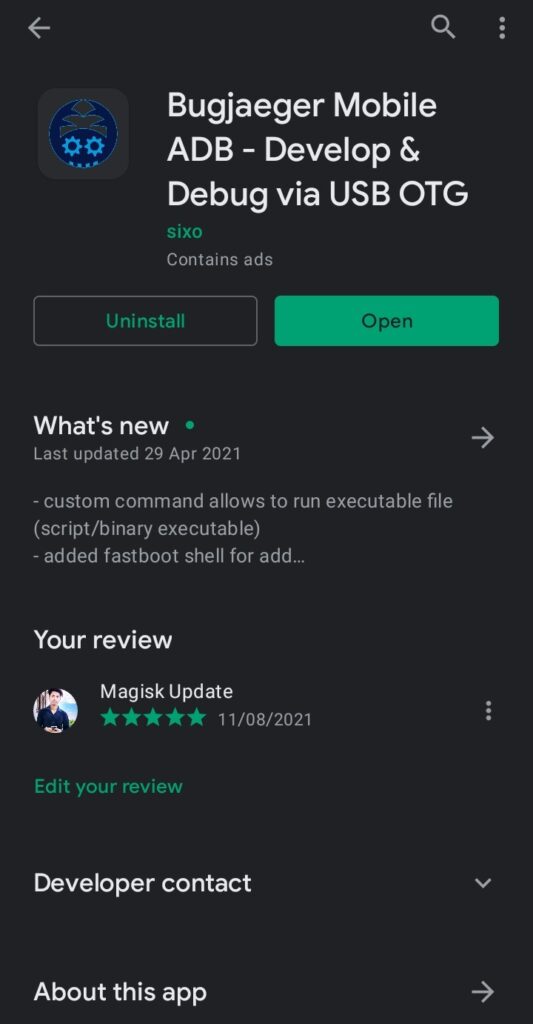
- Make sure that the secondary device also has enabled USB debugging.
- Connect OTG into the secondary device while connecting the USB cable into the primary device. Plugin them accurately since everything depends on them.
- In the primary device, apply the Power + Volume down buttons combo once.
- From this combination, you will enter into the fastboot mode of your handset.
Note: I assume that you have download the respective TWRP file for your device!
- Head toward the Bugjaeger ADB application and press on the flash option.
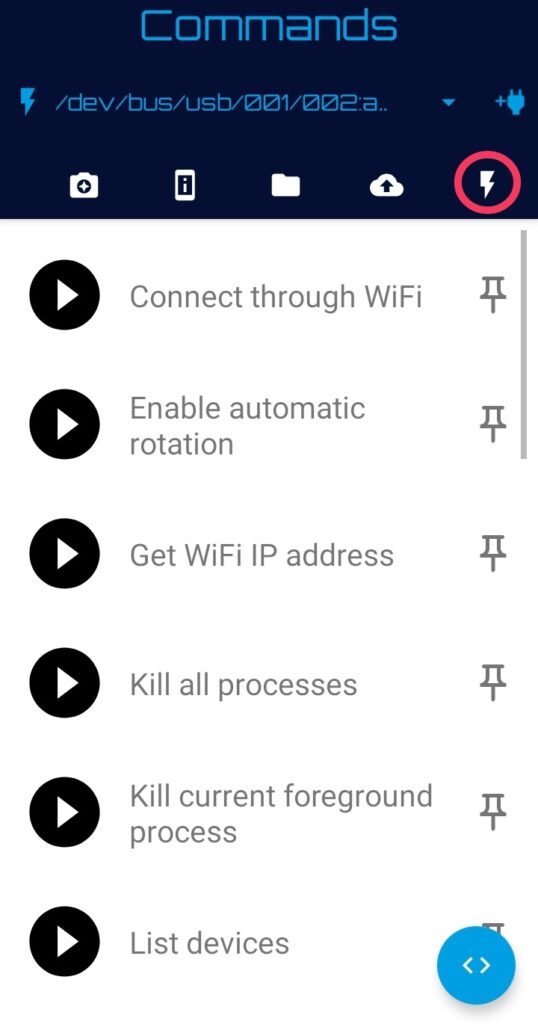
- You will notice the command prompt button in the below section of the screen.
- Type command –fastboot devices – It will show that your device is connected.

- Type the second command –fastboot flash recovery– Make sure that you are entering the correct spelling, and after that, you have to attach the required file.

- Click on the attached file icon and navigate to the stored TWRP file location.
- Once you tap on the flashable file, it will appear in the command prompt.
- Now, press the play button to initialize the process of flashing the recovery.
- Once everything ends safe and sound—disconnected the primary device and boot into the custom recovery mode through the Volume Up + Power buttons.
Method#1: Root OnePlus 8 Using Magisk
- You have likely obtained the flashable zip file from the above section, right?
- Click on the Install section of the TWRP (Team Win Recovery Project) screen.
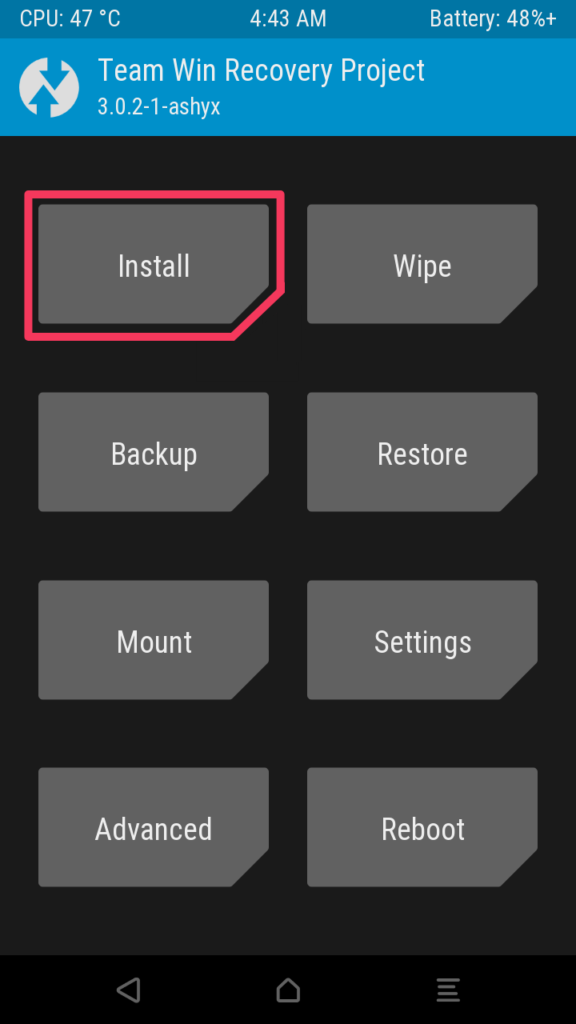
- Navigate to the Magisk zip folder and open the file into the internal storage.
- Once you will reach the file, tap on it while select storage starts to appear.
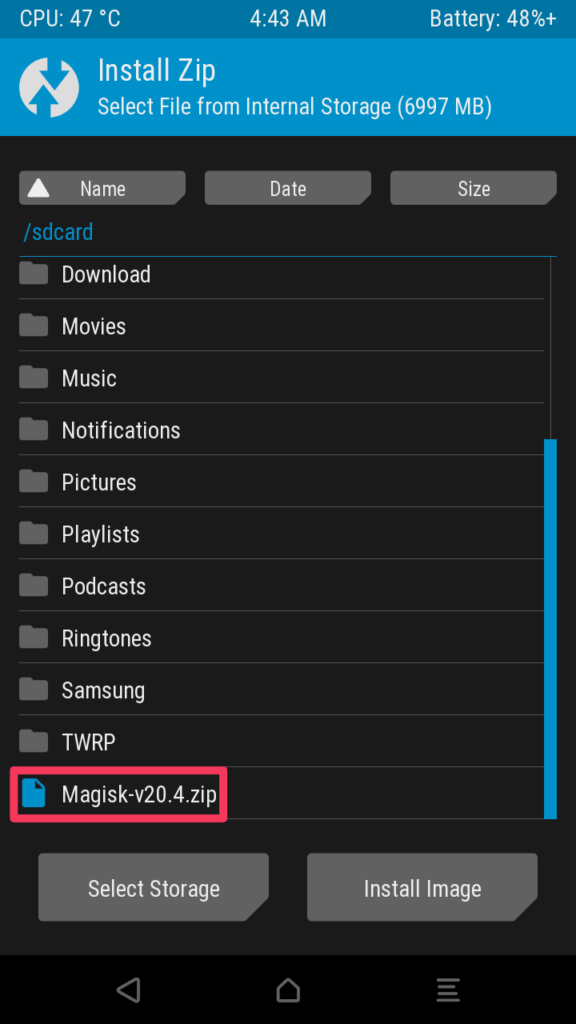
- Swipe right to complete the process. Afterward, reboot the device at last.
- Congratulation, you have finally unlocked those fascinating root privileges.
Method#2: Root OnePlus 8 Using KingRoot
If you are looking for a method that root Android phones without a PC, the KingRoot is the solution for that, you didn’t need an additional resource package to start.
- First of all, get the latest version of the KingRoot apk.
- Download and install on the KingRoot apk over your phone.
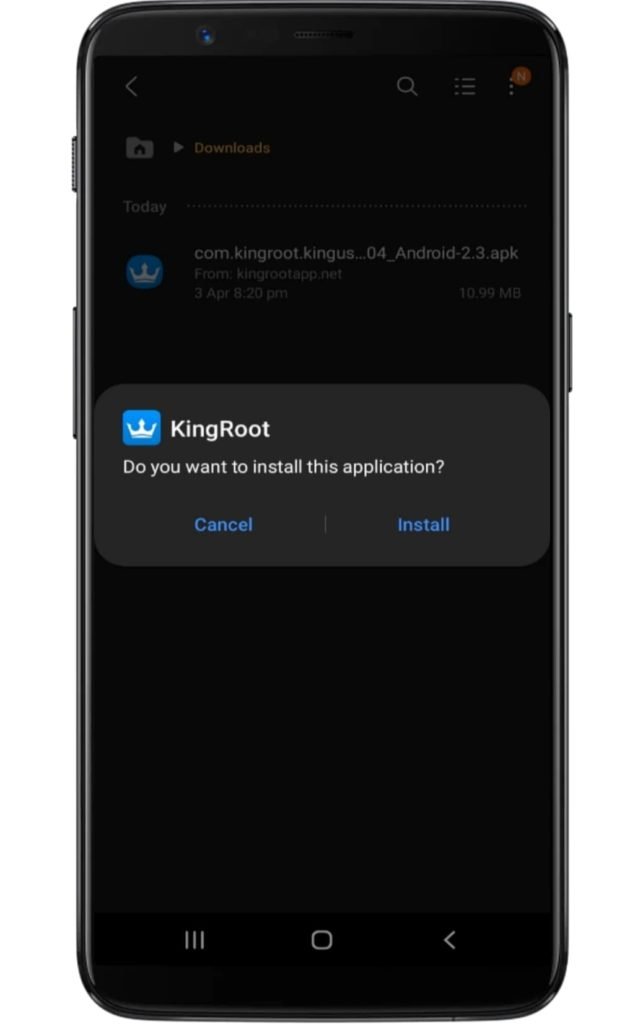
- Make sure you have enabled the unknown source option.
- Access the application and tap on the “Try Root” button.
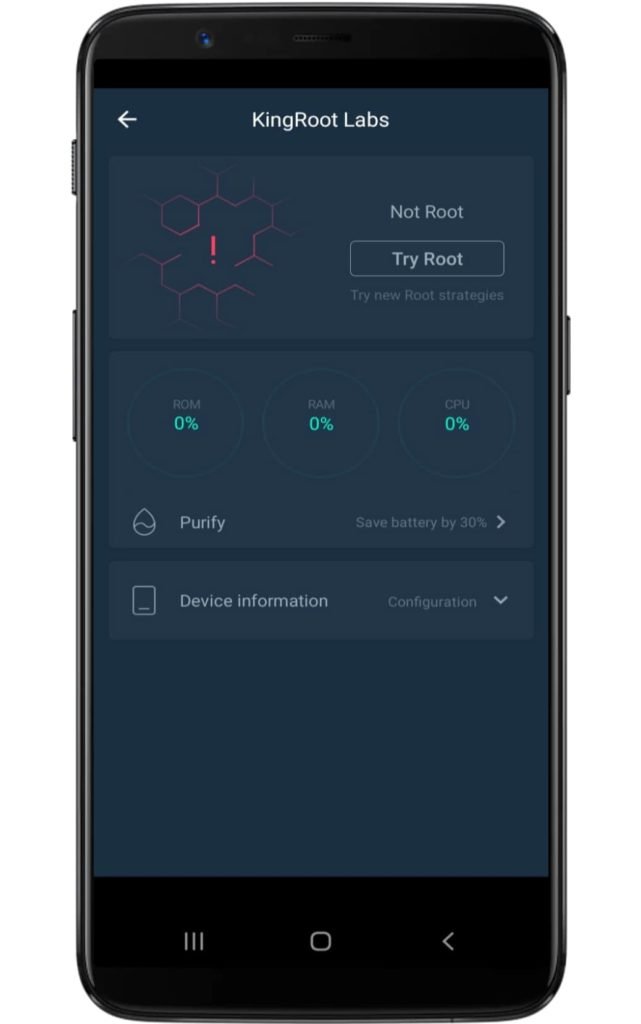
- Now several booting starts to take place, so don’t worry!
- Lastly, your device will be successfully rooted.
Related Article:
You have barely scratched on the surface, and there’s a long way to go forward. After completing this guide, unlock immersive features and functions set for your device.
Now that you have grasp knowledge of everything—give it a try to unique things, yet at the same time, be aware of rooting flaws, and for issues, comment down below.