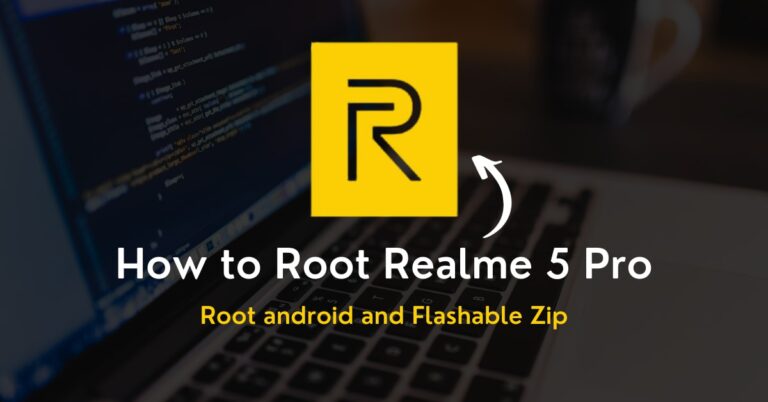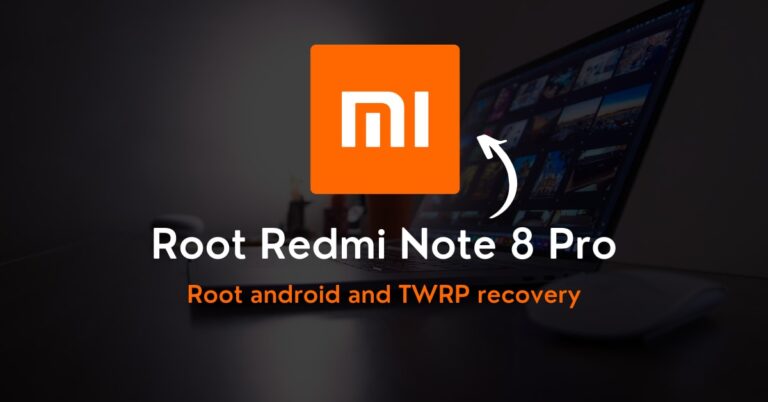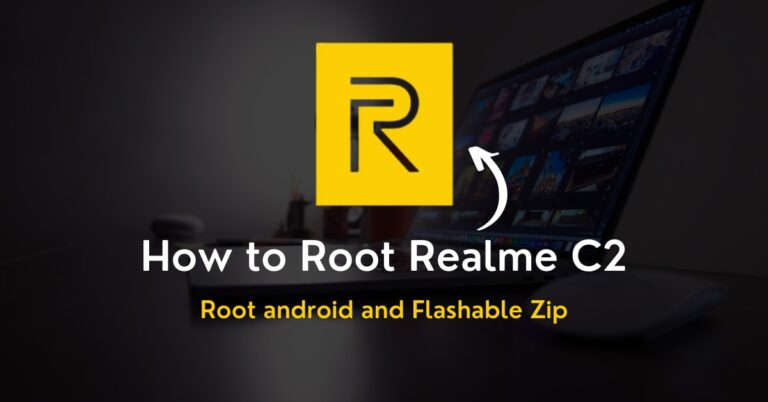How to Root OnePlus 9 – Two Easy Methods!
Once the internal setting of your handset starts showing bottleneck, everything thing becomes difficult to cope up. In that case, root oneplus 9 is the sole solution for that.
In this post, you will attain the impressive guide, which will unfold the easiest method to obtain root access without changing the system files or setting partitions securely.
But, the first thing you need to understand would be the essential aspect of the specs, which will provide you an overview of what tools require to install for the later part.
This smartphone launched in the Indian market on 23rd March 2021. Talking about camera sensor 48MP + 50MP + 2MP triple primary camera setup. Snapdragon 888 processor power oneplus 9 with 8GB Ram and 256GB storage. The smartphone was coming— with 6.55 inches (16.64 cm) 402 PPI, Fluid AMOLED. We are moving to battery performance is 4500 mAh, USB Type-C Port with Warp Charging before starting the guide. Let’s understand what root is!
What is Root?
The root directory is one of the primary sections that posse every portion of users and administer data, covered with the security wall to protect against malicious viruses.
But, if you are looking for a thrill in your life, getting root access is the first baby step to take. You can utilize the help from a third-party magisk that will unlock features.
Either way, they do have flaws. In the worst-case scenario, your device will become a complete brick. Thus, let’s grasp the knowledge regarding the pros and cons of traits.
Pre-Requisites
- Ensure your smartphone bootloader has unlocked. You can also follow our guide to unlocking the bootloader on any oneplus phone.
- You can not do anything about the data stored inside the internal storage once the rooting process starts. Please, take backup data before.
Advantages of Root OnePlus 9
You package a new customization feature for starters, yet on the other hand, you can install custom firmware for better UI if you want to achieve things to the next level.
The android smartphone processing cores work great in daily usage, but if you want to enhance their power, you can perform that through the precise aid of overclocking.
Disadvantages of Root OnePlus 9
Unlike the OnePlus smartphone device, you will lose privilege attainable through the warranty since rooting and installing Custom ROMs violate the manufacturer’s policy.
You will proceed with tons of custom features once you unlock the root privilege, and beware since there are shady applications; that can insert malware into the system.
Magisk Update is not responsible for what happens to your phone. Do it at your own risk while carefully following the guidelines and asking if you have any doubt regarding this matter. Download the correct TWRP according to your model.
How to Install TWRP Without Using PC
- Install the essential tools and TWRP custom recovery to move swiftly in future.
- Ensure to attain the latest version of the Magisk zip file using this guide, while the second thing you need to follow is the unlock bootloader section.
- You will need a secondary phone, and you have to purchase an OTG cable so that the secondary device can work as the PC and run basic commands.
- Download and install the Bugjaeger ADB application into your Android phone.
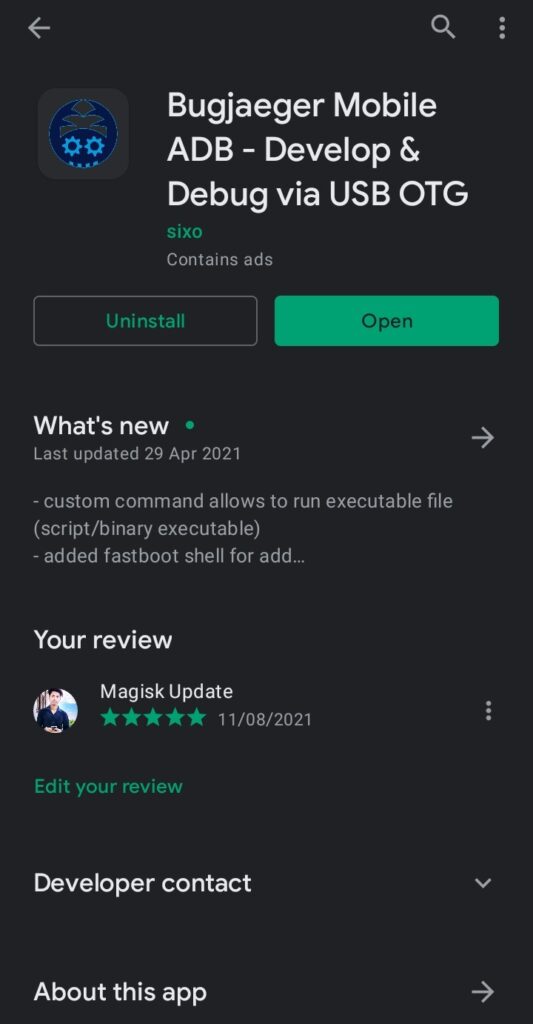
- Make sure that the secondary device also has enabled USB debugging.
- Connect OTG into the secondary device while connecting the USB cable into the primary device. Plugin them accurately since everything depends on them.
- In the primary device, apply the Power + Volume down buttons combo once.
- From this combination, you will enter into the fastboot mode of your handset.
Note: I assume that you have download the respective TWRP file for your device!
- Head toward the Bugjaeger ADB application and press on the flash option.
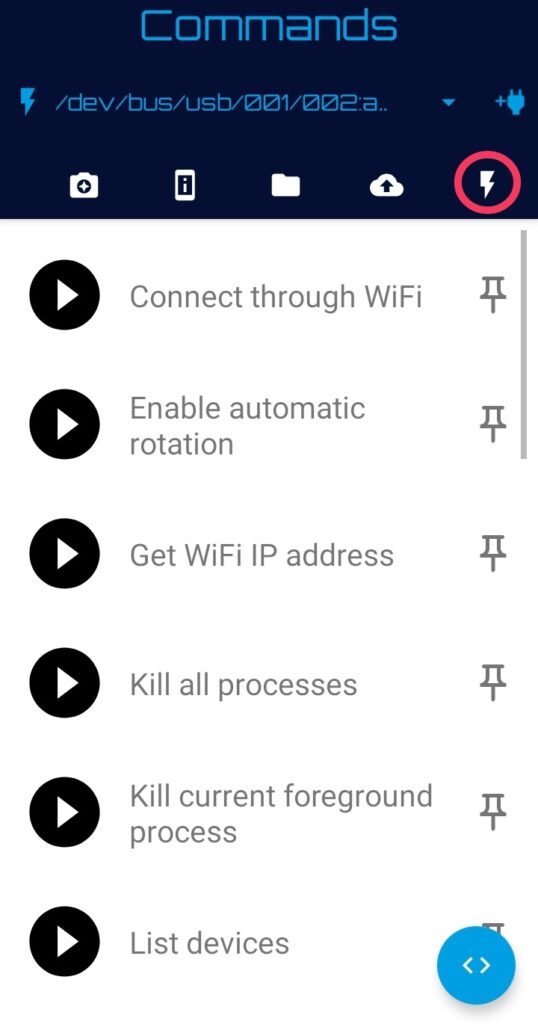
- You will notice the command prompt button in the below section of the screen.
- Type command –fastboot devices – It will show that your device is connected.

- Type the second command –fastboot flash recovery– Make sure that you are entering the correct spelling, and after that, you have to attach the required file.

- Click on the attached file icon and navigate to the stored TWRP file location.
- Once you tap on the flashable file, it will appear in the command prompt.
- Now, press the play button to initialize the process of flashing the recovery.
- Once everything ends safe and sound—disconnected the primary device and boot into the custom recovery mode through the Volume Up + Power buttons.
Method#1: Root OnePlus 9 Using Magisk
- You have likely obtained the flashable zip file from the above section, right?
- Click on the Install section of the TWRP (Team Win Recovery Project) screen.
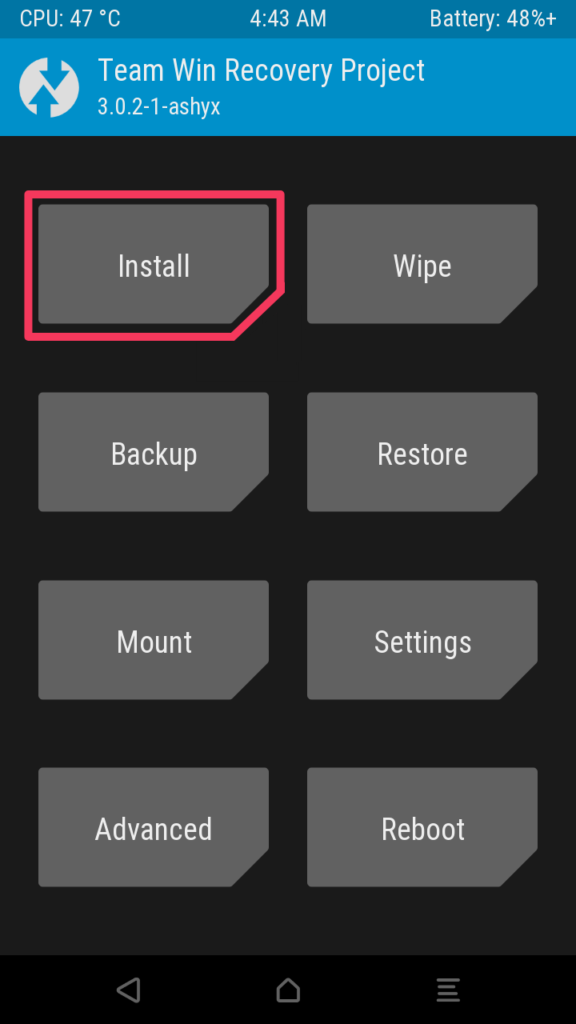
- Navigate to the Magisk zip folder and open the file into the internal storage.
- Once you will reach the file, tap on it while select storage starts to appear.
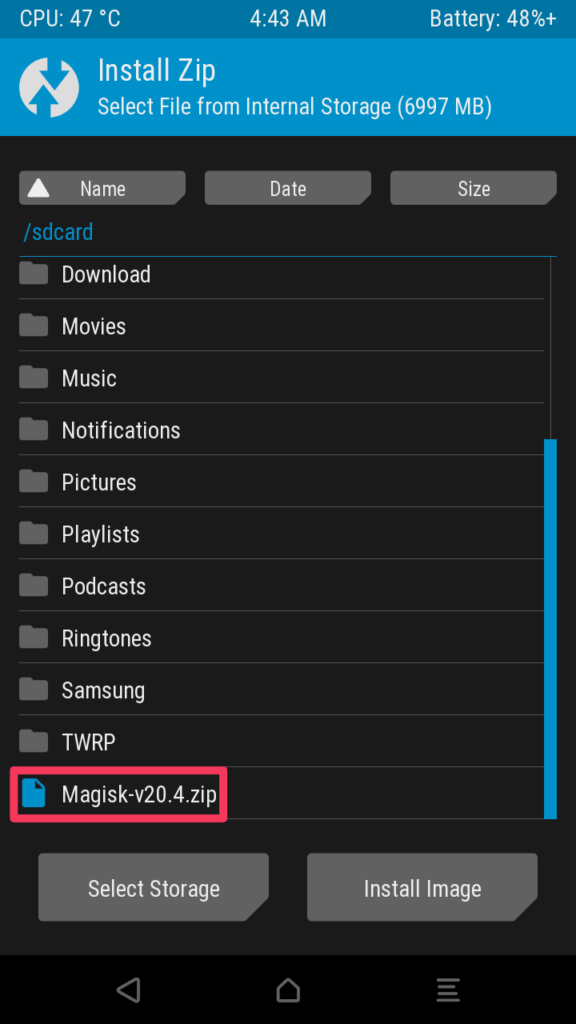
- Swipe right to complete the process. Afterward, reboot the device at last.
- Congratulation, you have finally unlocked those fascinating root privileges.
Method#2: Root OnePlus 9 Using KingRoot
If you are looking for a method that root Android phones without a PC, the KingRoot is the solution for that, you didn’t need an additional resource package to start.
- First of all, get the latest version of the KingRoot apk.
- Download and install on the KingRoot apk over your phone.
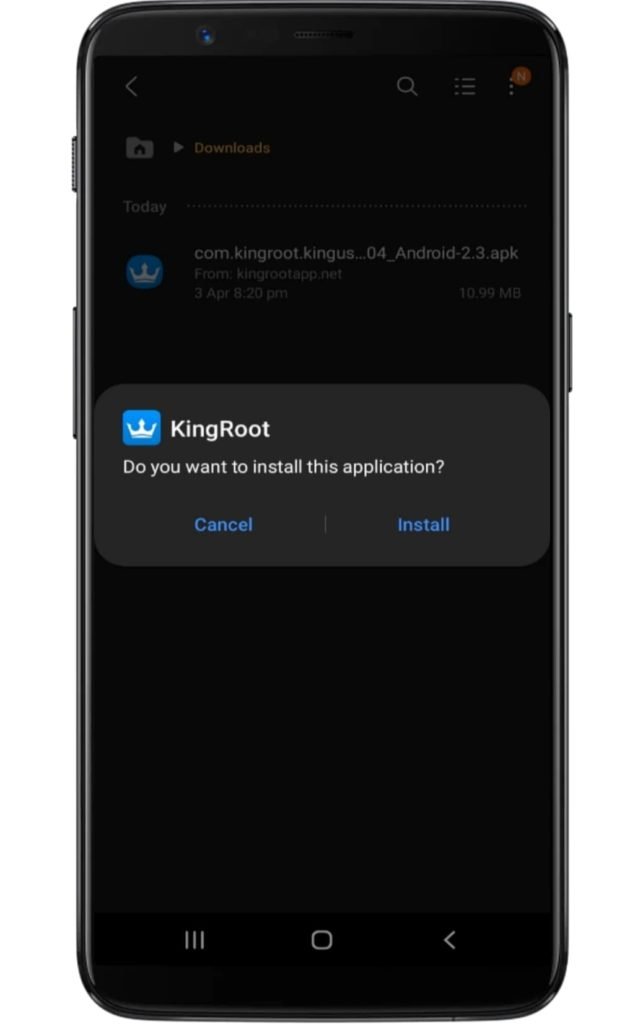
- Make sure you have enabled the unknown source option.
- Access the application and tap on the “Try Root” button.
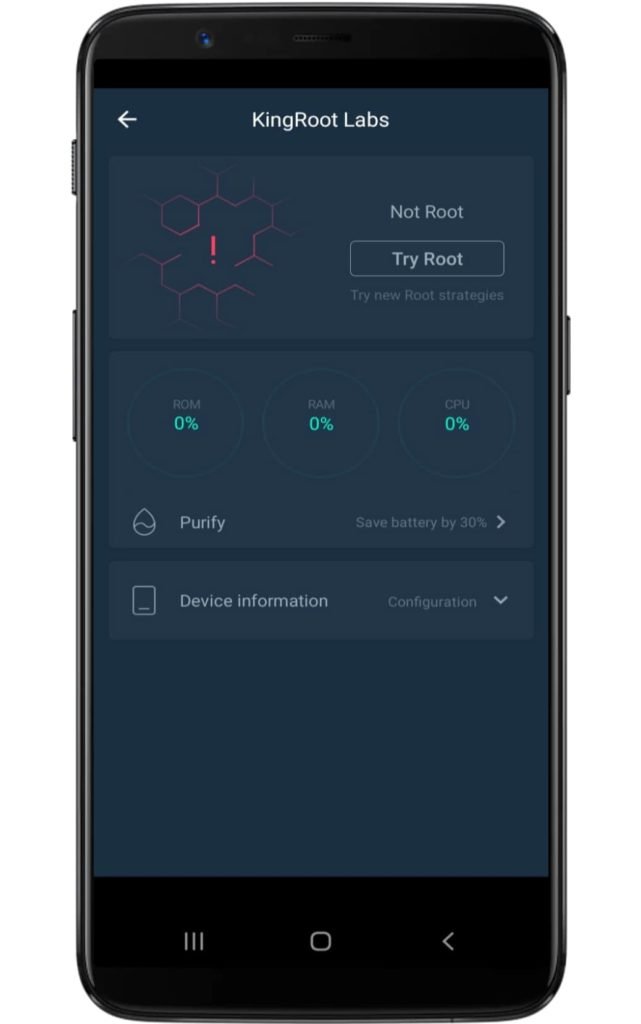
- Now several booting starts to take place, so don’t worry!
- Lastly, your device will be successfully rooted.
Related Article:
Kudos, you have landed on the last portion of this guide. All I hope is that you achieve your dream customization and release the new exciting features of your smartphone.
There are no limits to advanced internal system settings. Still, everything is in your hand at the end of the day; therefore, think properly before installing custom ROMs!