How to Root Samsung Galaxy A72 Using Magisk
Do you have ideas about adding new features to your phone but didn’t know how to perform those things? Worry not; you will attain the root Samsung Galaxy A72 guide.
This guide will help you go into the deepest and darkest part of the internal setting. Though there is some risk that you have to take, hopefully, you can minimize the risk.
For all that, you have to read this post thoroughly as we have covered what you need to do, what not. At the same time, understanding the primary specs is essential too.
This smartphone launched in the Indian market on 17th March 2021. Talking about camera sensor 64MP + 12MP + 8MP + 5MP quad primary setup. Snapdragon 720G processor power Samsung Galaxy A72 with 8GB Ram and 128GB storage. The smartphone was coming— with 6.7 inches (17.02 cm) 393 PPI, Super AMOLED. We are moving to battery performance is 5000 mAh, USB Type-C Port with Fast Charging before starting the guide. Let’s understand what root is!
What is Root?
The root is the deepest part of the internal storage in which all the administer-related data is usually stored, and the whole smartphone ecosystem works from that data.
But, the process of attaining the root access comes with twists and turns, which can be harsh for a newbie since there’s always a constant fear that the device may brick.
So, it’s become necessary to understand both sides of the coin, whether the features are good or bad for users; with that said, let’s head toward the pros and cons part.
Here are some Points to Remember while Rooting
- Ensure your smartphone bootloader has unlocked. You can also follow our guide to unlocking the bootloader on any samsung phone.
- We recommend that your smartphone battery has been charged more than 40% because a lot of time required for the rooting procedure.
Advantage of Root Samsung Galaxy A72
There are vast overclocking options available online that will boost the processing speed of the primary processing cores and deliver exceptional daily usage results.
You can pick up different custom ROMs set to create a fascinating android ecosystem that will always work according to your given command while rendering apt support.
Disadvantage of Root Samsung Galaxy A72
Rooting isn’t fantastic until you know the process, users have a report that sometimes their device is stuck in the boot loop, and the worst is that a wrong step brick device.
The makers usually add security layering on their handset, but when you unlock those features, you most likely remove the barriers and make the device vulnerable more.
Disclaimer: You need to be aware that this patching method is tricky and risky. Magiskupdate is not responsible for any damage to the reader device. So do it everything carefully. Download and install the Samsung USB driver to your PC.
How to Root Samsung Galaxy A72 Using Magisk
Preparing the boot image file
- Ensure that you have put the magisk app, Odin tool, and Stock Firmware file in the same folder since you will need them frequently during the procedure.
- Enter into stock firmware folder and extract the “AP” file through the unzipper.

- Now tap on a newly extracted folder. There, you have to right-click the boot file.
- Choice 7-zip then select the “Add to archive” option to change archive format.
- Select and change the archive format from .lz4 to .tar, then hit the OK button.
- Copy the boot.img.tar file in your Android smartphone for the patching process.
Patching the boot image file
- Download and install Magisk App and tap on the install option inside the app.

- Navigate to the storage unit part where you have saved in device boot .tar file.
- Once you tap on that file, the patching process will automatically be initialized.

- From this, you will obtain the magisk_patched.tar file at the exact location.

- Deliver that .tar file to the PC, and connect your phone into download mode.
- Turn off the phone, and press both volume keys while connecting to the PC.
Flash the patched boot image file
- Open the Odin Flash Tool, there, you will notice that the device is connected, but if that’s not showing in your case, perform the last two steps once again.
- Head toward the “AP” section, then drag and drop the magisk patched .tar file.

- In the left corner, you have to untick the “Auto-reboot” option to boot manually.

- Now, simply tap on the start button to initialize the final patching procedure.
Re-installing the Magisk App
- Remove the data cable once the flashing process ends, then press and hold the Volume down + Power Button until the Samsung logo with alert appears.
- Release both buttons and long-press Volume Up key to enter in the recovery.
- Apply the factory reset setting and safely reboot your phone in the usual way.
- Download the Magisk App from this article and install it properly, so it works.
Once the reboot process end, the magisk will fully install with your phone, now enjoy!
Related Article:
Finally, you have completed the guide and equipped the new features on your device. Now, it’s time to unveil the big guns so that you enrich the UI experience as your wish.
However, if you have any doubt regarding this post or facing any issues, let us know about it in the upcoming section to receive a suitable answer as soon as possible.

![How to Root Realme GT Without PC [Working]](https://magiskupdate.com/wp-content/uploads/2021/12/Root-Realme-GT-768x402.jpg)
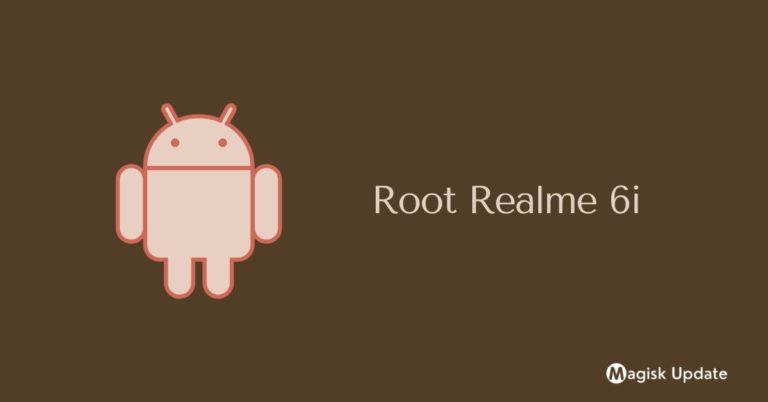
![How to Root Redmi 9A Without PC [Working]](https://magiskupdate.com/wp-content/uploads/2021/07/Root-Redmi-9A-768x402.jpg)

